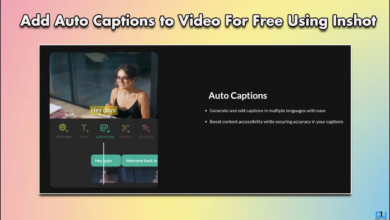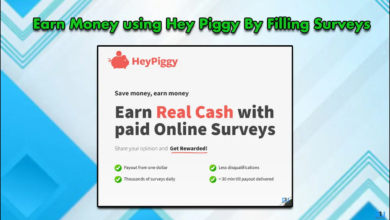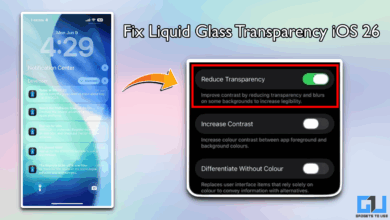3 Ways to Block Ads in TrueCaller (2025)

- There are sponsored banners in the call log, even in the messaging section, which makes navigation in the app a mess.
- The most annoying ad location in TrueCaller is the pop-up that appears when you hang up the phone, showing you the caller details.
- If spam calls are suspected, the caller will carry potential spam warnings even without TRUECALLER or any other app.
If you are tired of seeing ads in TrueCaller, you are not alone. While the app remains the most reliable tool for identifying unknown callers and blocking spam calls, it also includes a growing number of ads. Not everyone can afford TrueCaller Premium, and most users are on the free level. In this guide, we will explore three legal methods to block ads in TrueCaller.
Delete TrueCaller ads
The most annoying ad location in TrueCaller is the pop-up that appears when you hang up the phone, showing you the caller details. The app also starts showing full-screen ads on Android devices when you manually search for a number. There are sponsored banners in the call log, even in the messaging section, which makes navigation in the app a mess. Here’s how you can stop all these ads.
1. Disable TrueCaller to save contacts
TrueCaller shows you the caller details after each call and displays a lot of ads. While this is helpful for unknown numbers, the app also works with contacts that have been saved on the device. You can force TrueCaller to display only pop-ups of unknown calls to reduce the threat of ads. Please follow these steps:
1. Open the TrueCaller app and click Three points Icon, go to settings.
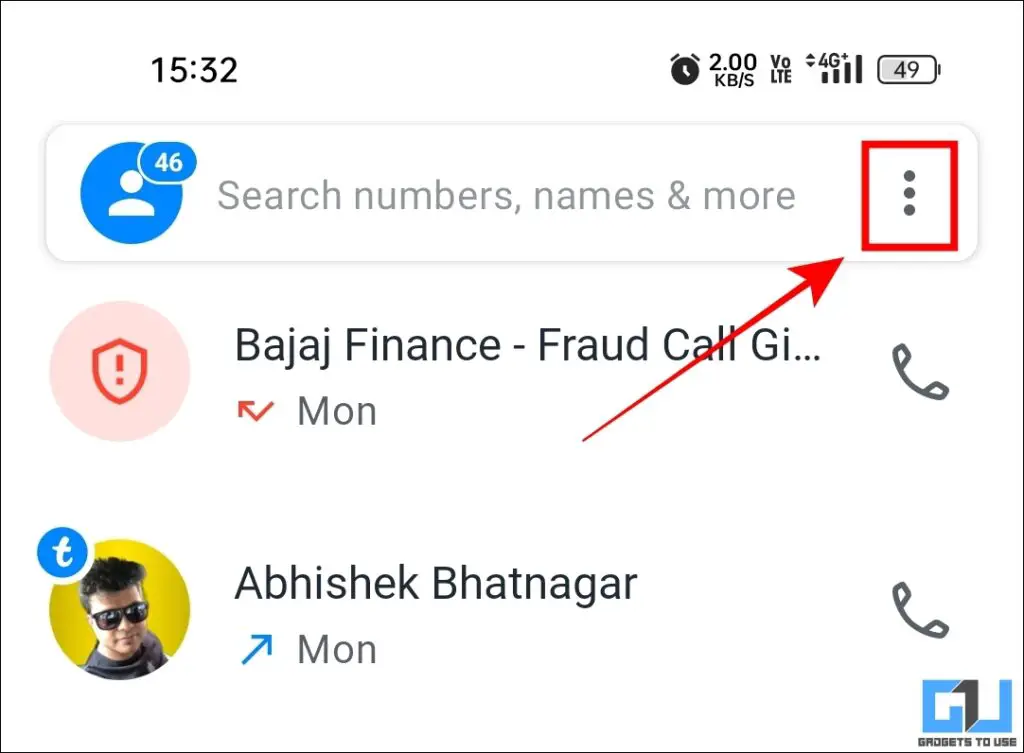
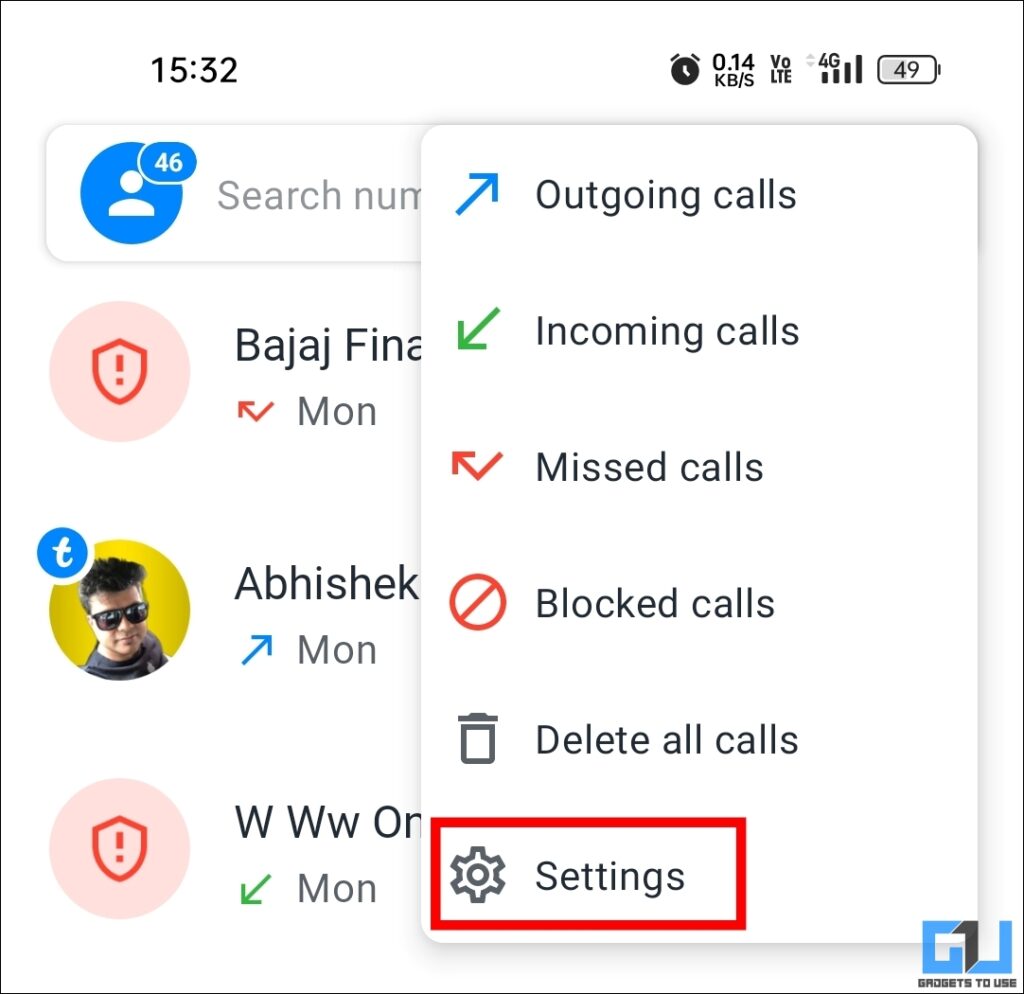
2. Navigate to call part.
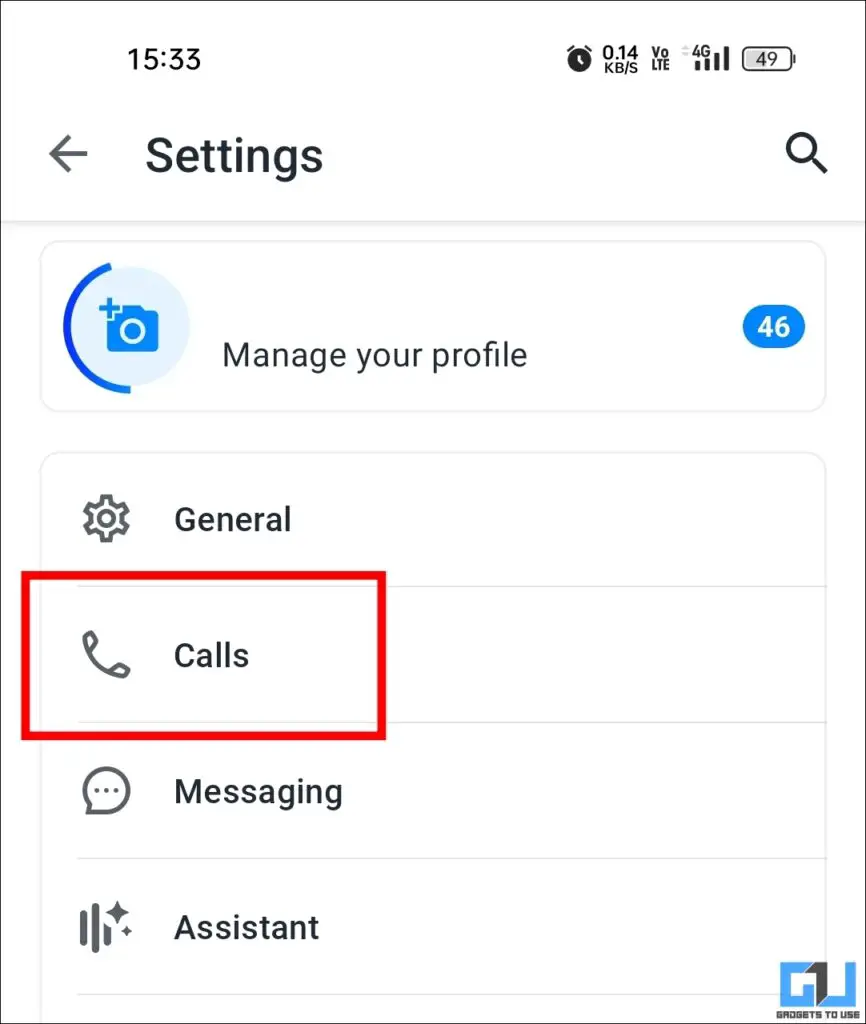
3. Scroll down to call details and enable toggle Hide phone book contacts.
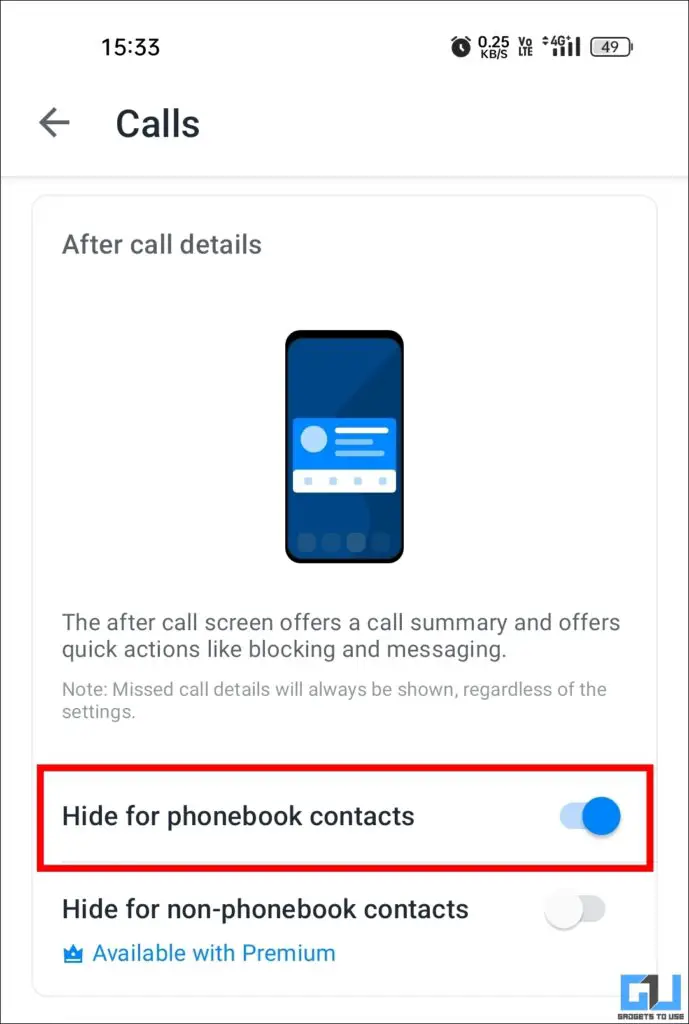
2. Disable Internet connections for TrueCaller apps
The TrueCaller application uses Internet services to download and display ads to you. You can limit the application’s internet usage to prevent it from displaying any ads. Even if you revoke Internet access, the caller’s identity will continue to work, as TrueCaller also uses its built-in phonebook database. You can do this:
1. Long press the TrueCaller application icon and select Application Information.
2. go Data usage.
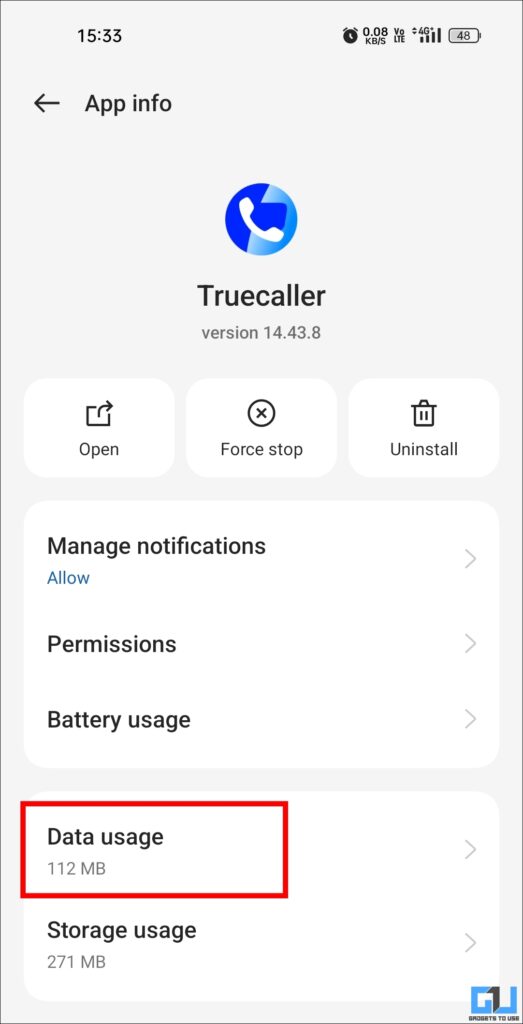
3. Now disable mobile data and WiFi usage of the TrueCaller app.
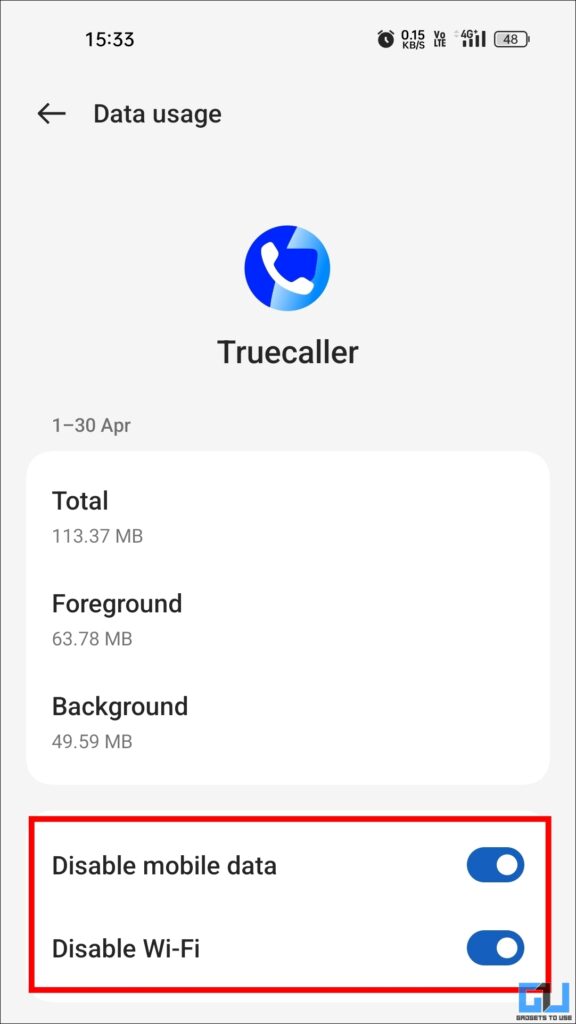
After changing the Internet settings, the TrueCaller app will show you a simple popup with caller ID details without any ads. You may see some static elements, but the ads will not be displayed.
3. Close notification
TrueCaller app is notorious for sending Internet messages (IMS) in its SMS section. While the feature is designed to be used as an SMS manager, it also sends you sponsored text that appears as ads in the device’s Notification Bar. You can disable notifications from truecaller apps and continue to use its caller ID and spam protection services to get rid of these ads. The following are:
1. Go to the Application Information section of the TrueCaller application.
2. Click Management Notification.
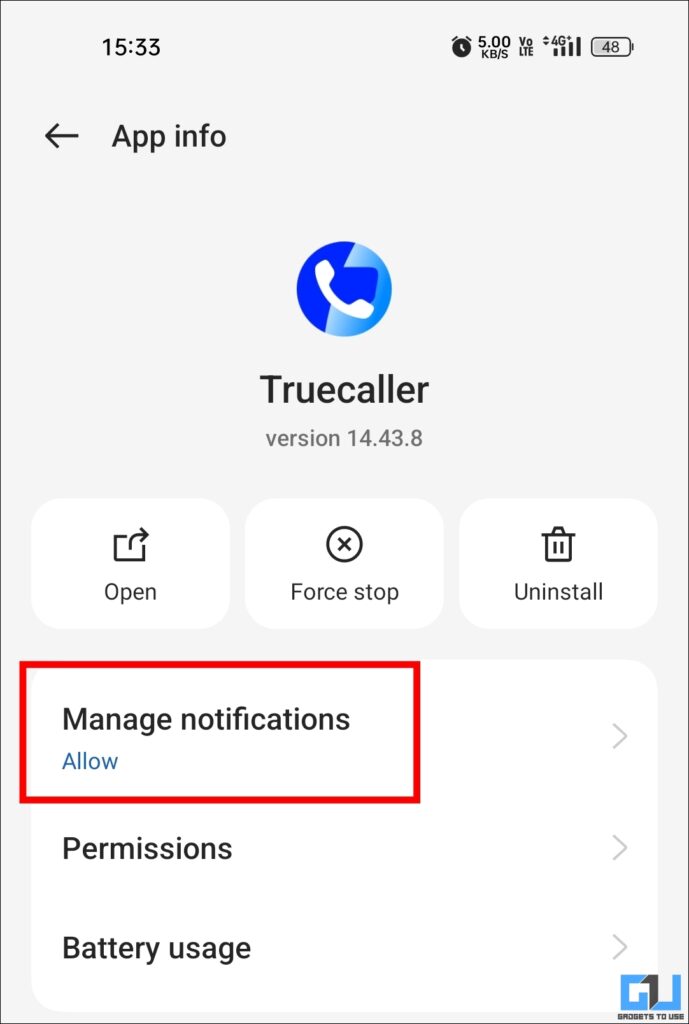
3. Disabled Show notifications Switch.
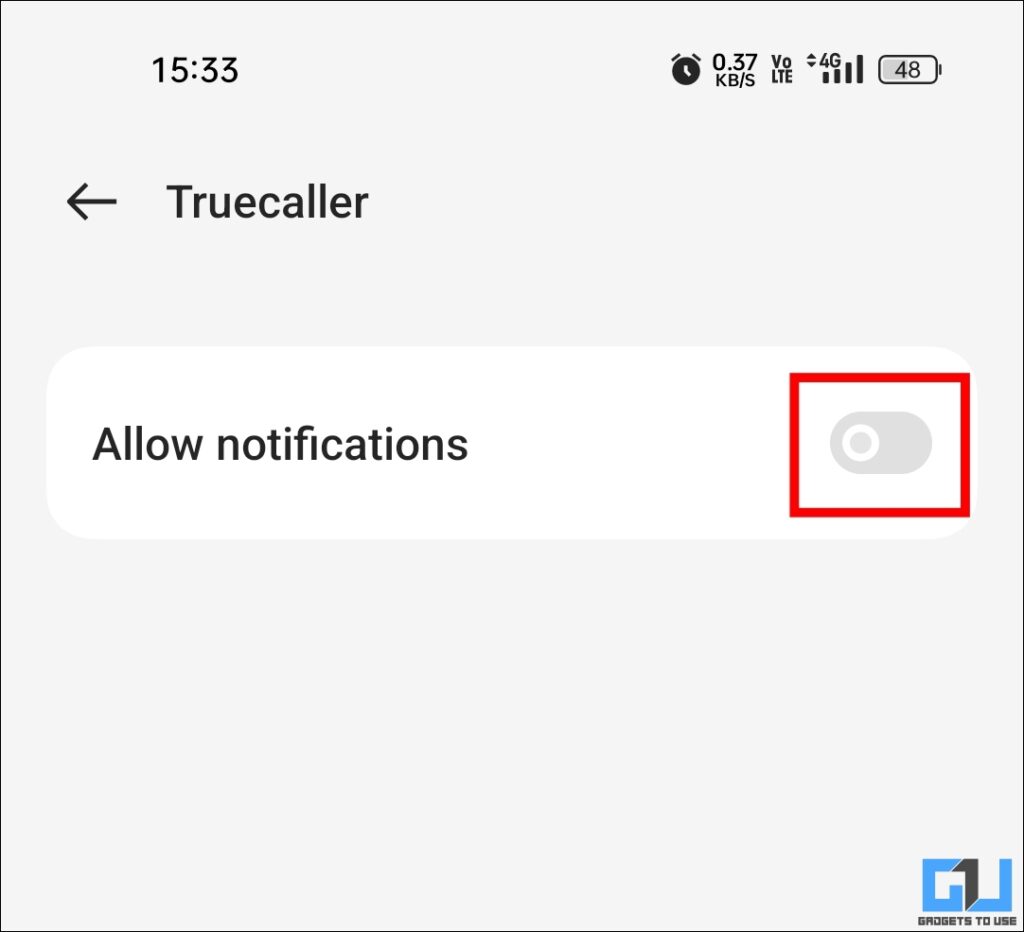
Bonus: Spam protection service for SIM SIM operators
India’s three major telecom companies (Jio, Airtel and VI) have been implemented AI-powered spam protection system. If spam calls are suspected, the caller will carry potential spam warnings even without TRUECALLER or any other app. Top spammers will also block automatically. With spam filters working at the operator level, not spam on devices, this feature works on both Android and iPhone. so, If you’re very frustrated with ads in TrueCaller, you can temporarily uninstall the app and try using the SIM card provider’s spam protection service.
FAQ
Q: How to block popups in TrueCaller?
You can disable the popup in TrueCaller by going to Settings > Call > “hide” to get the phonebook contact. This way, the app will only show you the details of unknown calls and stop showing unnecessary popups.
Q: How to stop seeing ads in TrueCaller?
You can disable notifications from Internet connections and TrueCaller apps to prevent them from displaying ads. Even without the internet, spam protection services will continue to work.
Summarize
While TrueCaller ads can be very annoying, you can take simple and legal measures to reduce the number of ads. By disabling the caller ID pop-up to save contacts and limiting Internet access to the app, you can continue to use TrueCaller’s basic services without advertising issues.
You may also want to read:
You can also follow us for instant tech news Google News Or comments about tips and tricks, smartphones and gadgets, please join Gadgetstouse Telegram Groupor subscribe Gadgetstouse YouTube Channel About the latest review video.
Was this article helpful?
YesNo