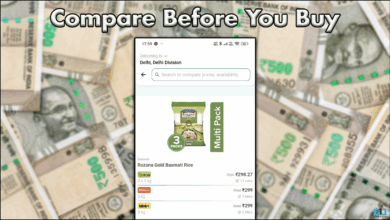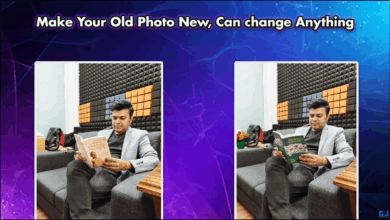How to search with chatgpt in edge and Firefox
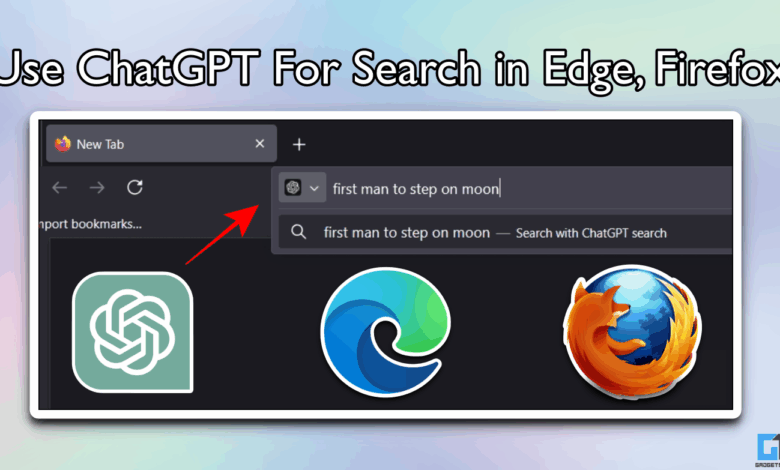
- This can also be done in Chrome, you can refer to our article on how to set CHATGPT as the default search engine in Google Chrome.
- This setting changes the homepage of Edge Browser to chatgpt, so by default you can use a chatbot without installing the app on your phone.
- If you are using the Edge browser on your smartphone, you can configure it as ChatGpt for each search.
AI chatbots like Chatgpt have become the preferred way to find quick answers. But when we have to search for something, our muscle memory usually brings us to a web browser. What if we told you there is a way to set Chatgpt as the default search engine for Chrome, Edge, Firefox, and other browsers instead of opening OpenAi’s chatbot manually every time? Let’s dive.
Chatgpt as a search engine
Chatgpt can search the network and get real-time results from the Internet even in the free version. Although this feature can be used as a standalone chatbot, it can also be used as a reliable search engine. In fact, the results of ChatGpt searches are usually more precise and detailed because it provides contextual answers rather than SEO infected websites with irrelevant content. Sometimes this can backfire, but the same problem can occur with traditional search engines such as Google and Bing.
Browsers like Edge and Firefox let you set up custom search engines. We can use this feature to use CHATGPT for all web searches. This can also be done in Chrome, you can refer to our article on how to set CHATGPT as the default search engine in Google Chrome.
Edge search using Chatgpt
Since Edge is a chrome-based browser, we can use the official ChatGpt search extension. Follow these simple steps. This extension is not available in the Microsoft Edge add-on group, but we can install it from the Chrome Web Store.
1. Go to the Chrome web store and search for Chatgpt search extensions, click get.
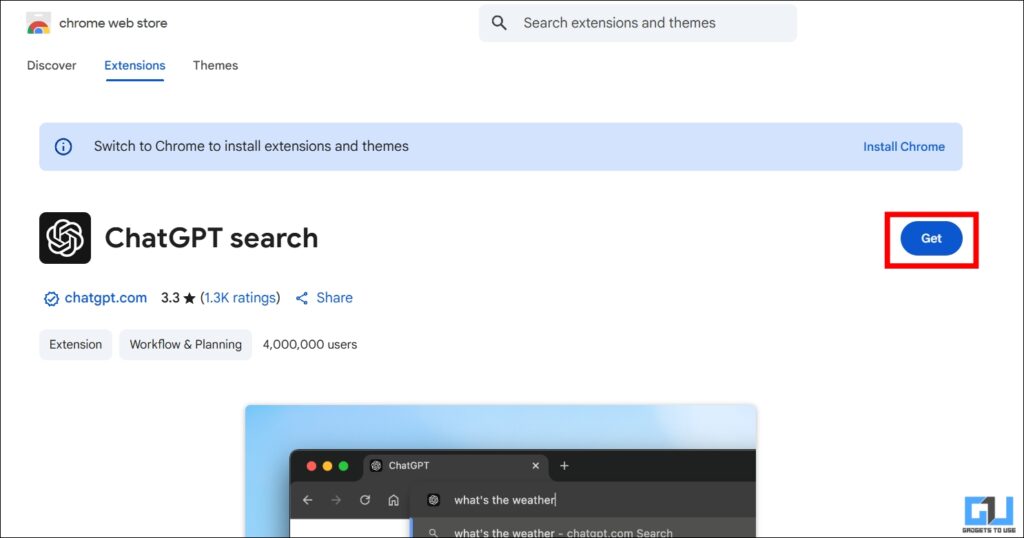
2. Edge Browser warns you that the extension is from a third-party store. Since we are using the official extension, it is safe to use. Click allow.
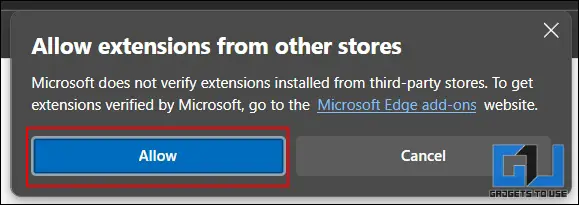
3. Once you have installed the extension, go to Settings > Extensions > Manage Extensions and make sure ChatGpt search extensions are enabled.
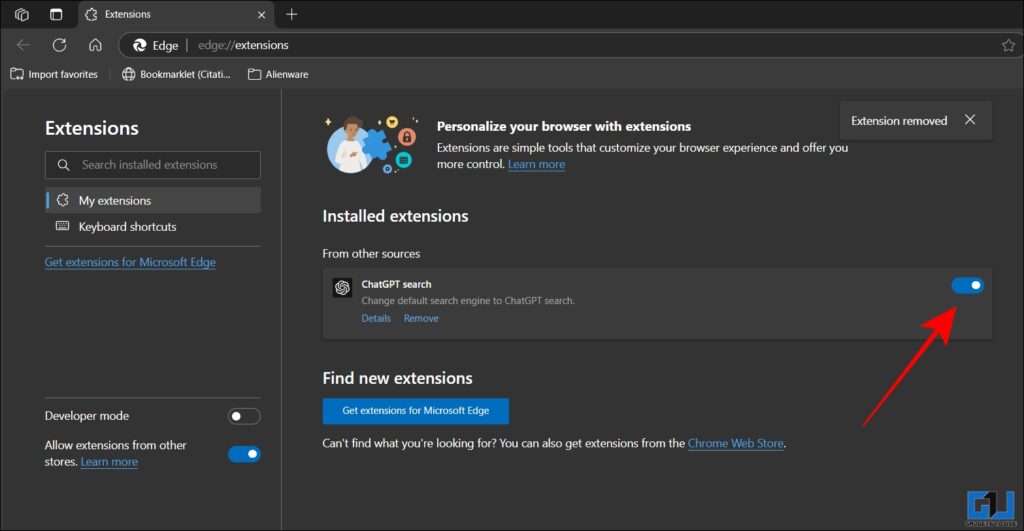
4. Open a new tab and perform any search from the address bar. The Edge browser will now be used for all searches.
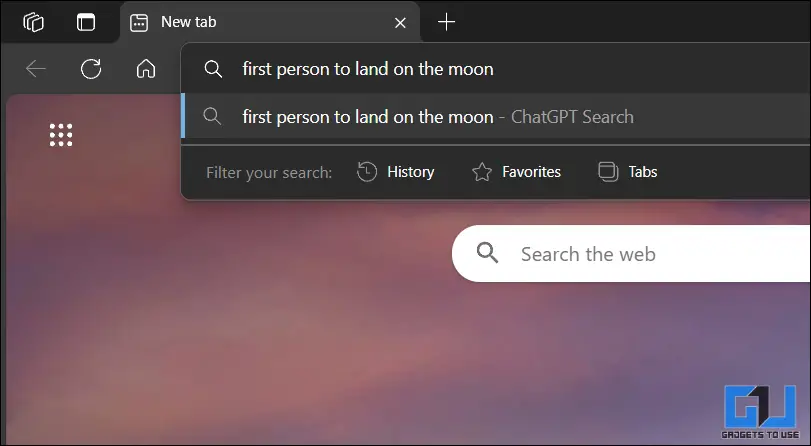
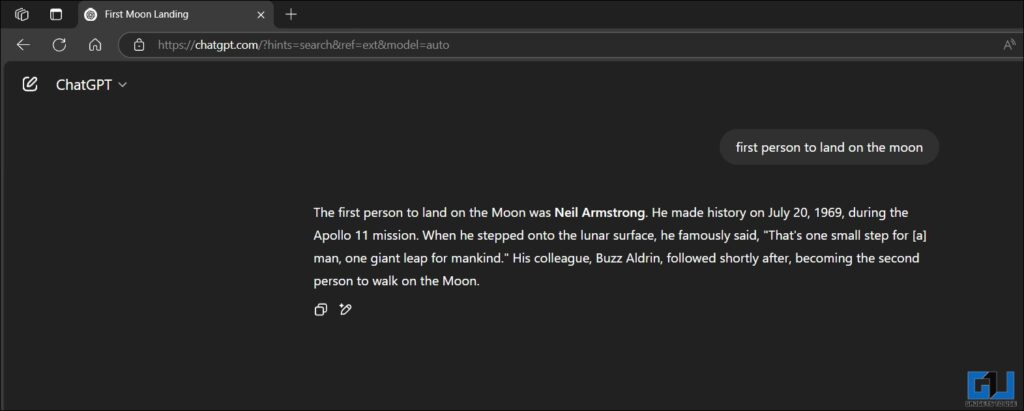
hint: You can improve your search experience by logging into your Chatgpt account for better personalized results.
On the phone:
If you are using the Edge browser on your smartphone, you can configure it as ChatGpt for each search. The following are:
1. Open Settings on the Edge Browser on your phone and go to General.
2. Scroll down to Home page section, then select Specific pages.
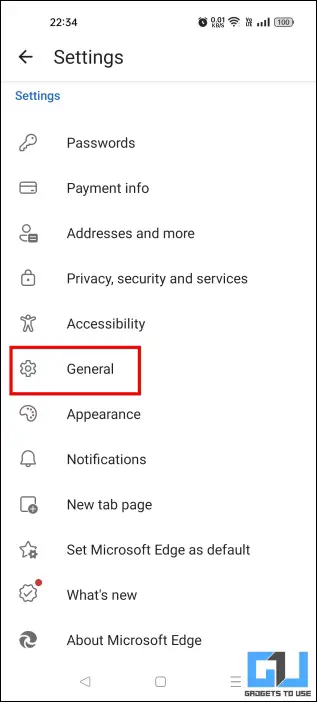
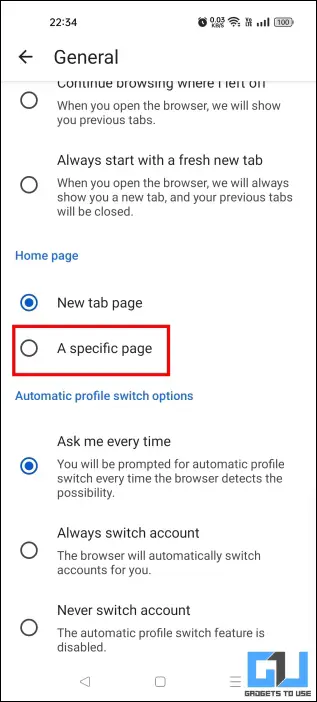
3. Paste now And click save.
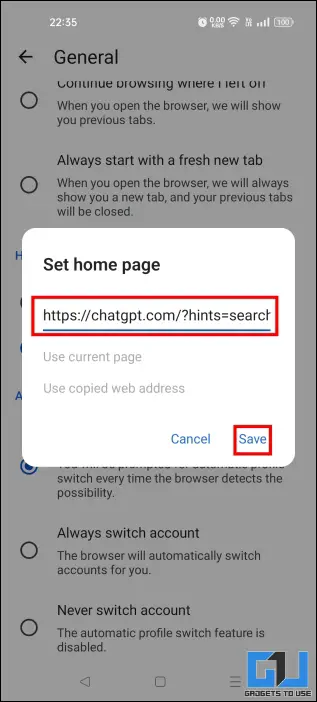
4. Now, go Home Edge part.
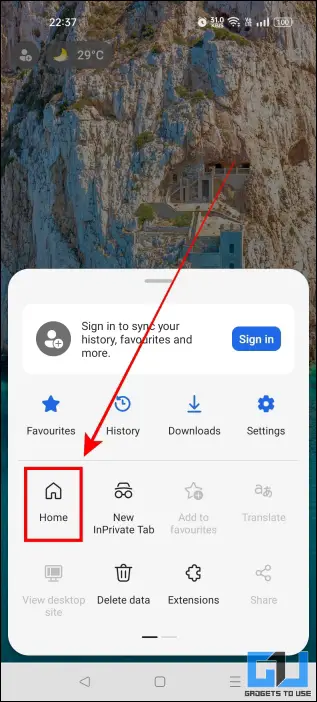
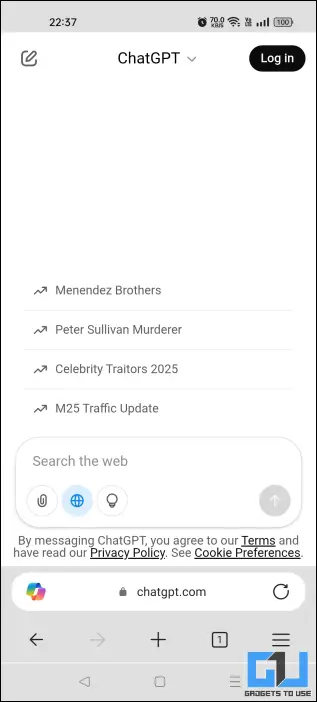
This setting changes the homepage of Edge Browser to chatgpt, so by default you can use a chatbot without installing the app on your phone.
Set Chatgpt as the default search engine in Firefox
Firefox makes setting up a custom search engine very difficult. By adjusting configuration settings, turnaround can be performed, but these settings are constantly patched with updates. The best solution is to use a third-party Chatgpt. While this is not an official extension of OpenAI, it works similar to what we discussed on the Edge browser.
1. Open Firefox browser add-ons and look for CHATGPT search for ARS3NB. Click Add to Go to Firefox.
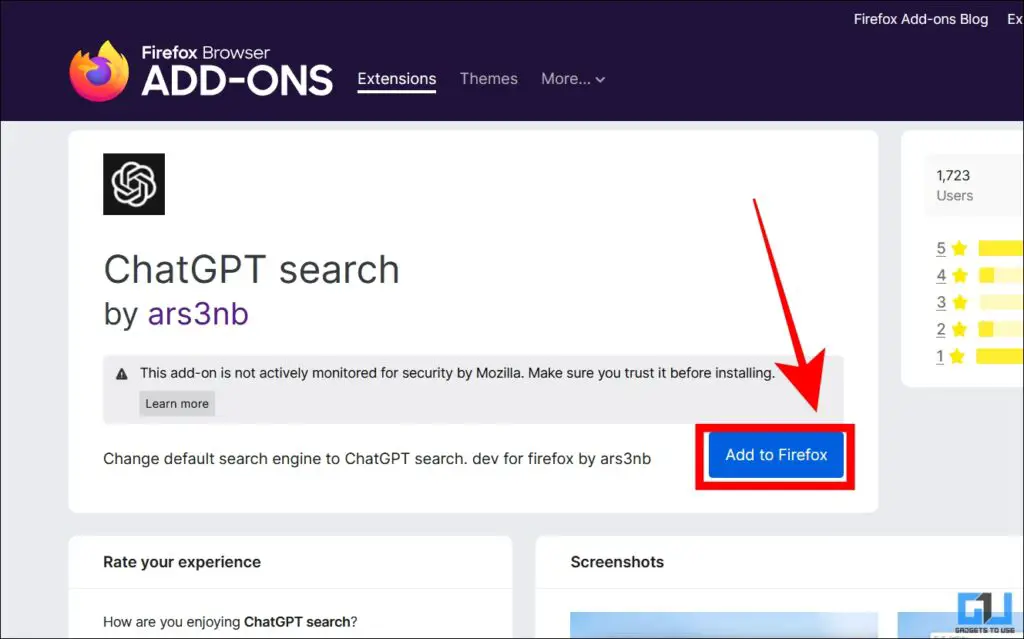
2. Firefox will seek permission to change your default search engine to CHATGPT, click Yes.
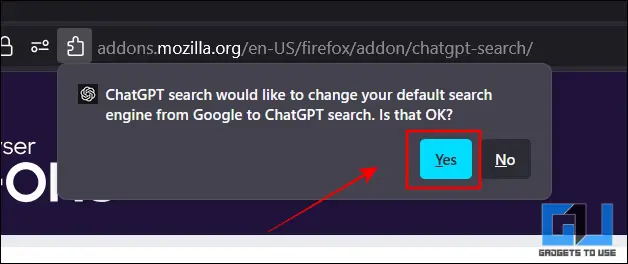
3. Open a new tab and search from the address bar.
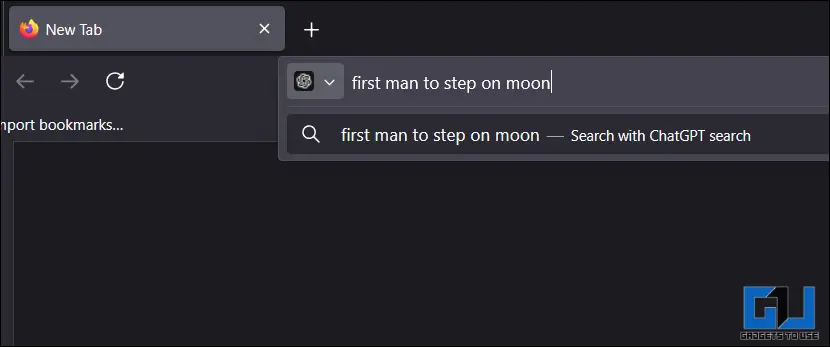
Now all your normal searches will be automatically redirected to chatgpt.
On your phone:
You can also set CHATGPT as the default search engine on your smartphone using the following steps:
1. Open Firefox settings and go to search.
2. Click Default search engine.
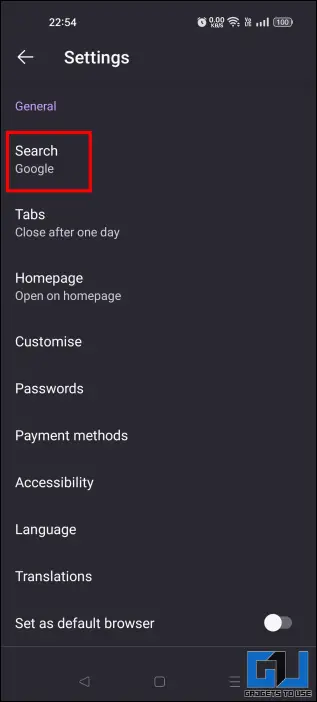
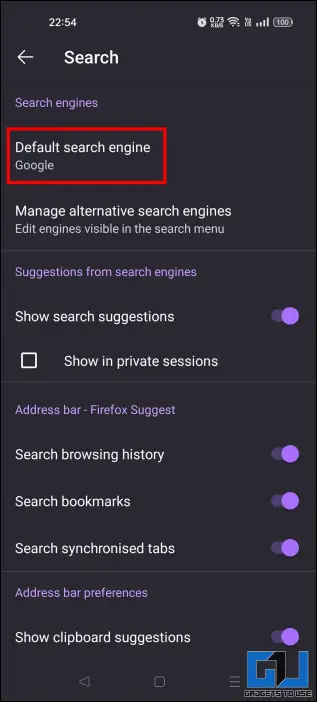
3. Select Add Search Engine and enter the URL https://chatgpt.com/?q=&hints=search%sand then click the “Save” button.
4. Now, select Chatgpt from the search engine list.

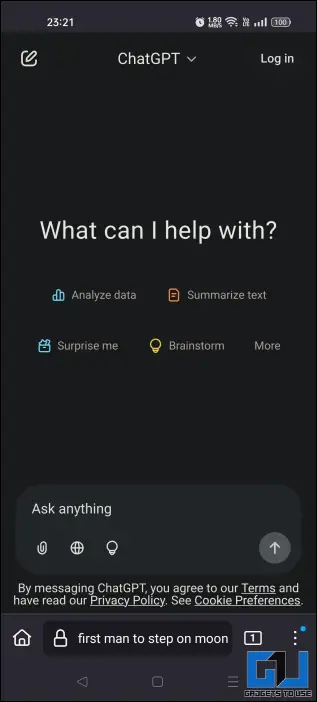
Firefox browser on your phone will now use Chatgpt as the default search engine.
FAQ
Q: How to set the default search engine in Firefox?
You can change the default search engine in Firefox by going to Settings > Search > Default Search Engines, where you can configure and choose between multiple options like Google, Bing, Wikipedia, Duckduckgo, and more.
Q: What search engine does CHATGPT use?
Chatgpt uses Bing as its main search engine. It also uses its advanced GPT AI model to filter results and generate a quick summary of your answers.
Summarize
Setting Chatgpt as the default search engine can save a lot of time because you don’t have to jump between the two tabs. We can easily make it possible using the official ChatGpt search extension in Edge, or using a third-party alternative in Firefox. The best part is that you can do this on your smartphone, too.
You may also want to read:
You can also follow us for instant tech news Google News Or comments about tips and tricks, smartphones and gadgets, please join Gadgetstouse Telegram Groupor subscribe Gadgetstouse YouTube Channel About the latest review video.
Was this article helpful?
YesNo