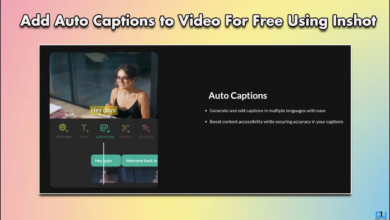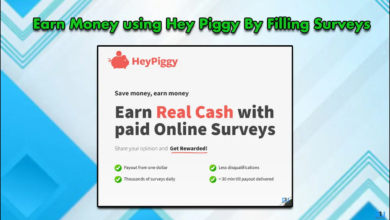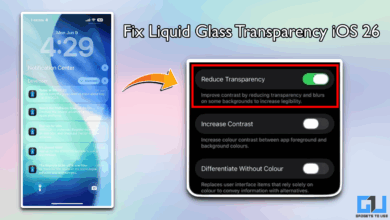How to find a hidden app that can see your location
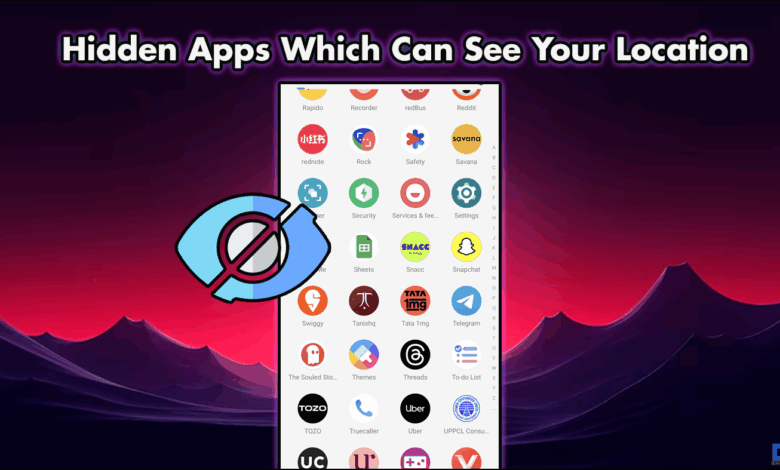
- Application Inspector is an application that provides detailed descriptions of all applications on your phone.
- There is a separate section where you can see which apps on your device use location, camera, microphone, and storage services.
- I’m trying to tell you that you may not know all the apps installed on your phone.
How many apps do you have on your smartphone? I’m pretty sure you’re not sure about this number. Don’t worry, this is not a memory test. I’m trying to tell you that you may not know all the apps installed on your phone. Without your permission, there are some applications that are likely to be using your data and location services. Some apps will not appear in your app drawer. So in this article, you will understand that these methods can be used to find hidden applications and check if they are using location services.
Are hidden apps dangerous?
The answer is yes, no, not all hidden applications are dangerous. Some of these apps are system applications only and they are harmless to your privacy or device. However, without any permission, certain applications siphon your data and location services to third parties. These are the applications we need to pay attention to. You can learn about these applications using any of the methods mentioned below. Once you uninstall them from your device, it’s OK.
Method 1: Application Settings
You can manage and check all applications installed on your device through this setting option. You can even enable and disable the application. This is how you work.
1. Click the Settings icon to open Settings.
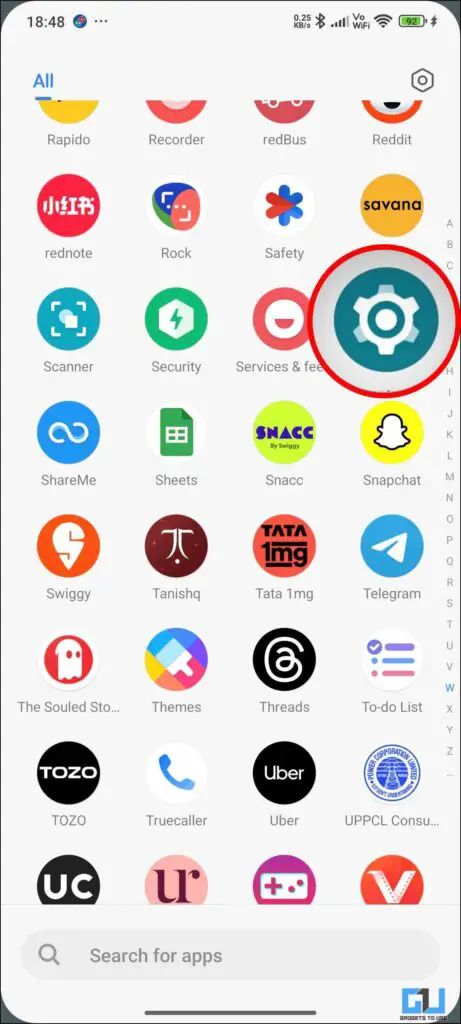
2. Scroll down to the application. Once inside, you will see all the apps installed on your phone.
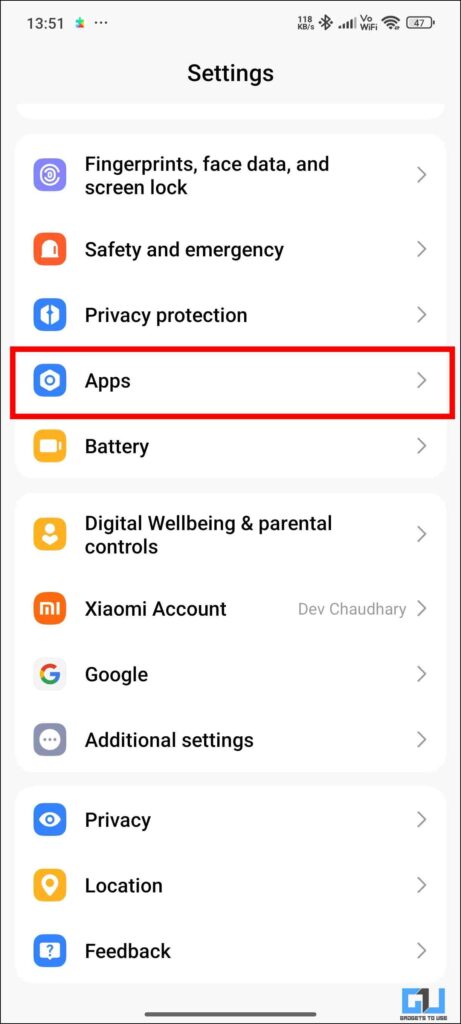
3. Take a closer look at any apps you may not be familiar with.

4. Once you find it, click it and you will see Uninstall, Clear Data or The force stops.
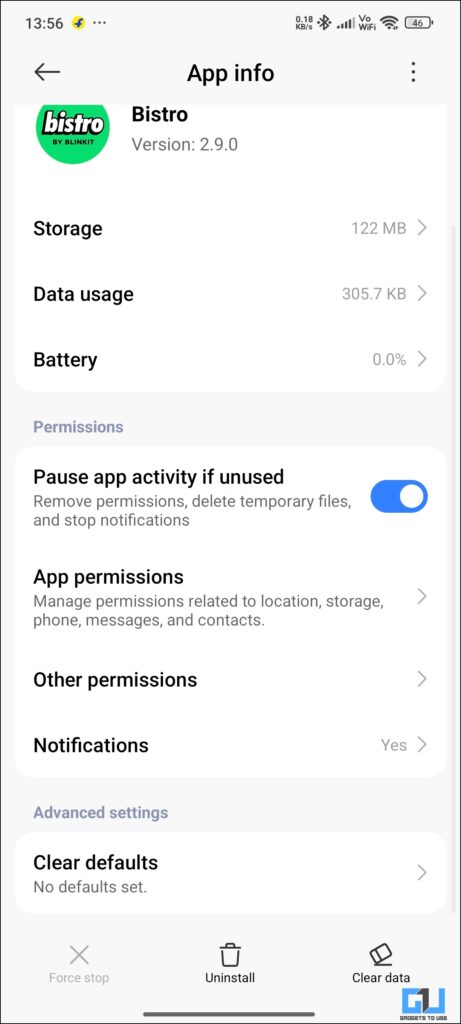
5. You can choose accordingly. I’ve shown the MSA, but this is not a harmful application. I’ll take this as an example.
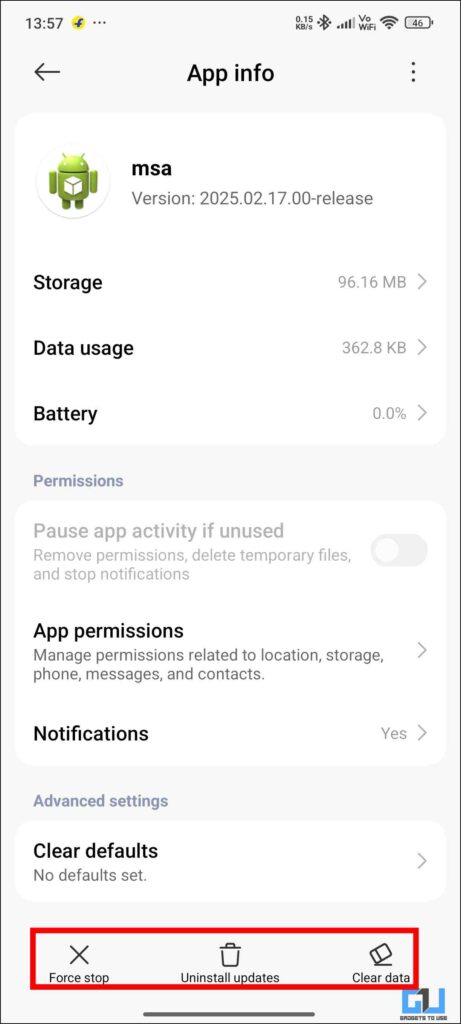
Method 2: Permission Manager
Permission Manager is the best way to track the services your application is using. You can find it in the Settings as well as in the Privacy Dashboard. There is a separate section where you can see which apps on your device use location, camera, microphone, and storage services. Here is how you can access it.
1. Go to Settings and scroll down to protect privacy.
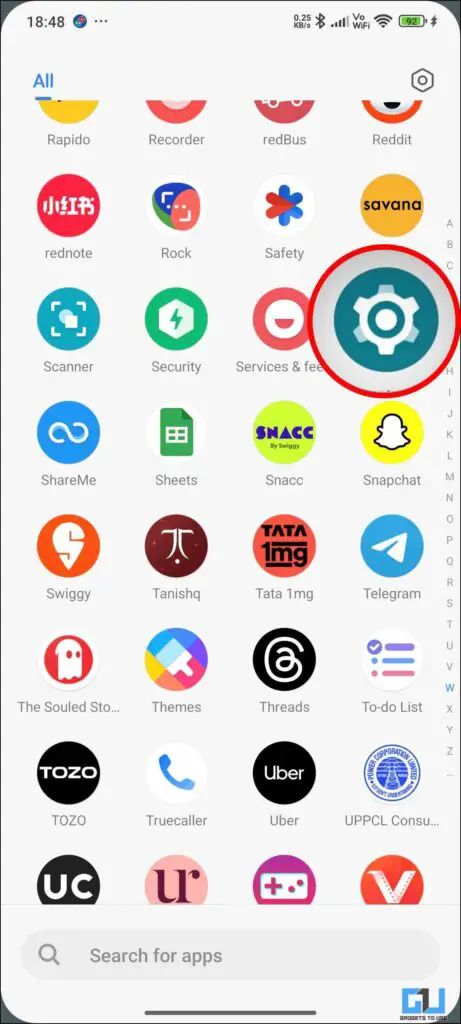
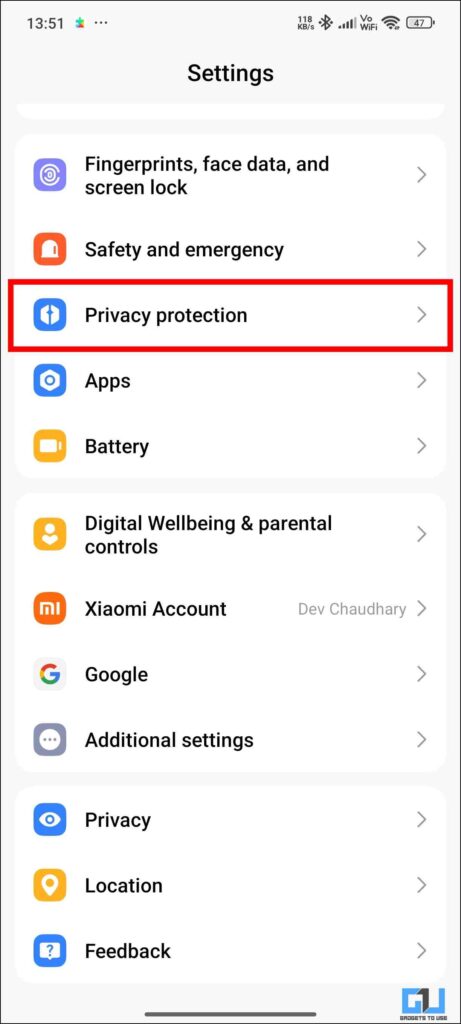
2. Once inside, you will see a dashboard where you can see the services the app uses.
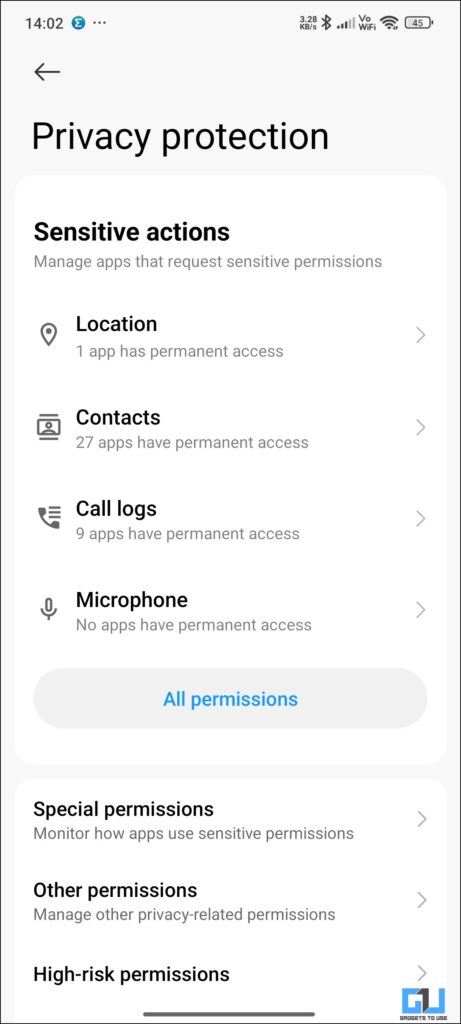
3. Click All Permissions, which will give you a more detailed view.
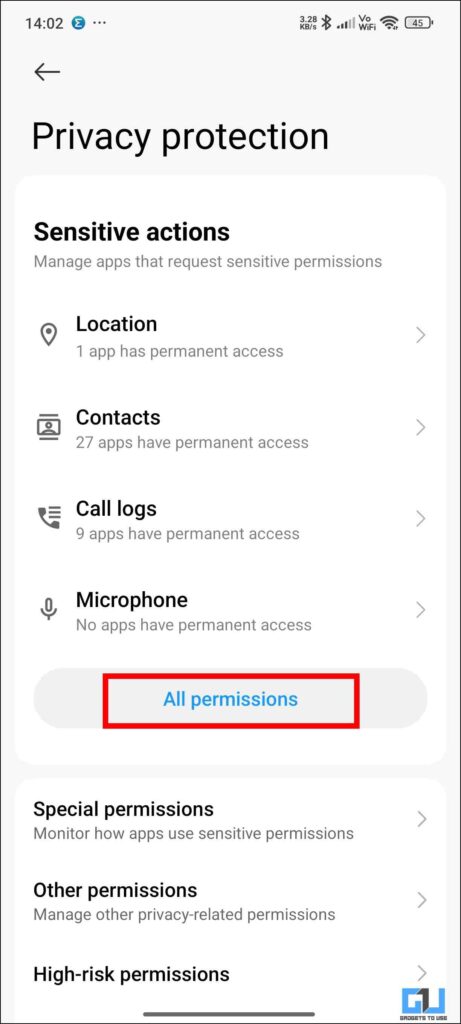
4. From the extended view, you can access the location options to see which applications are using the service.
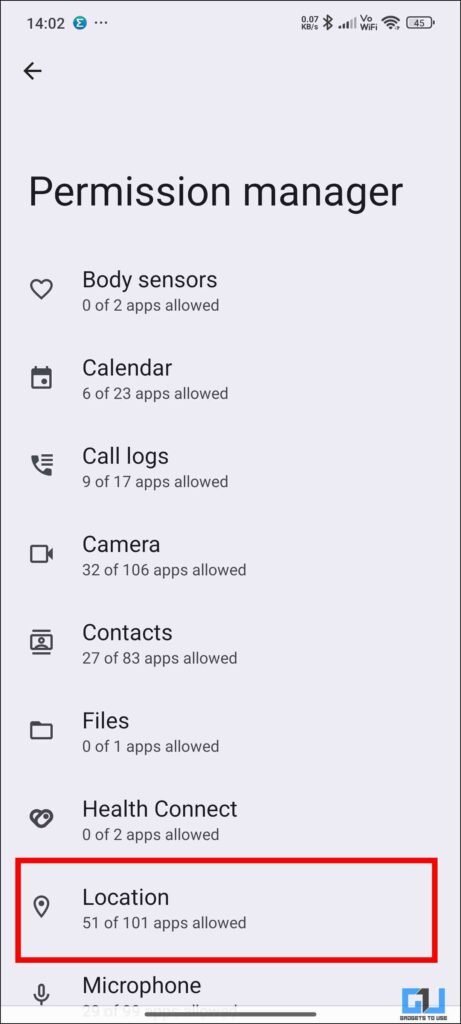
5. If you want to revoke access to an application, click it and select “Not allowed.“
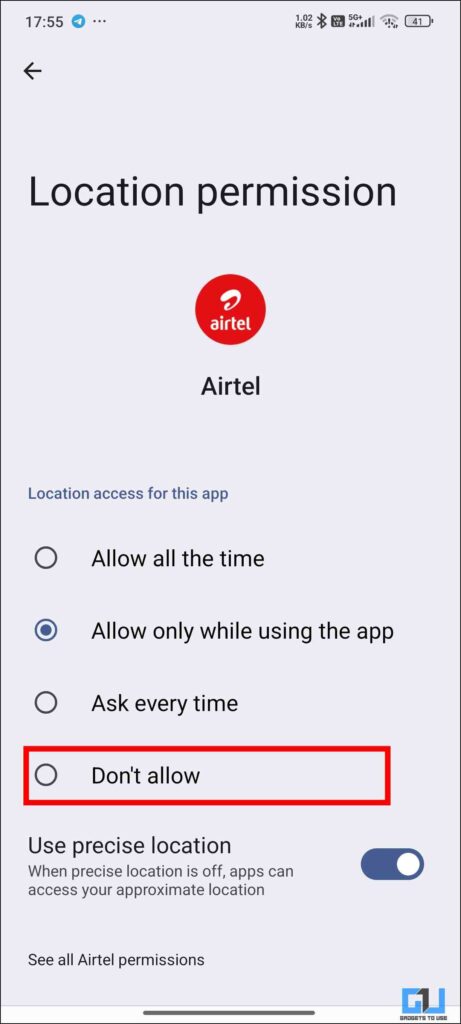
Method 3: Third-party applications
You can also download applications that can detect hidden applications in your device. Application Inspector is an application that provides detailed descriptions of all applications on your phone. This includes system applications and even hidden applications. You can also classify by system and non-system applications. You can uninstall the functionality directly from the app and extract the APK directly.
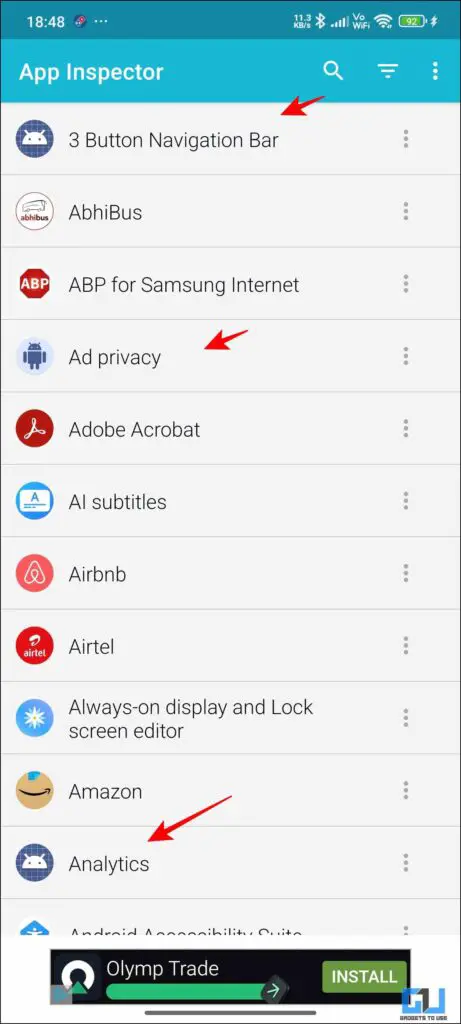
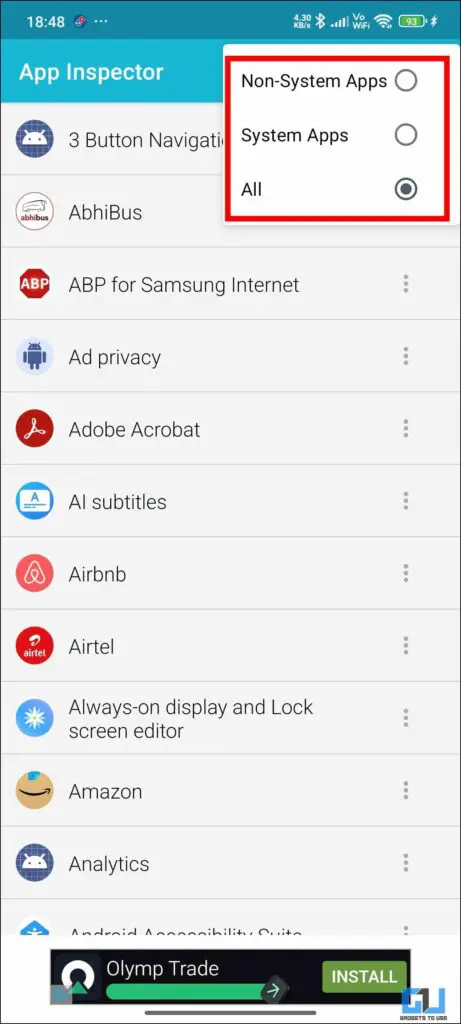
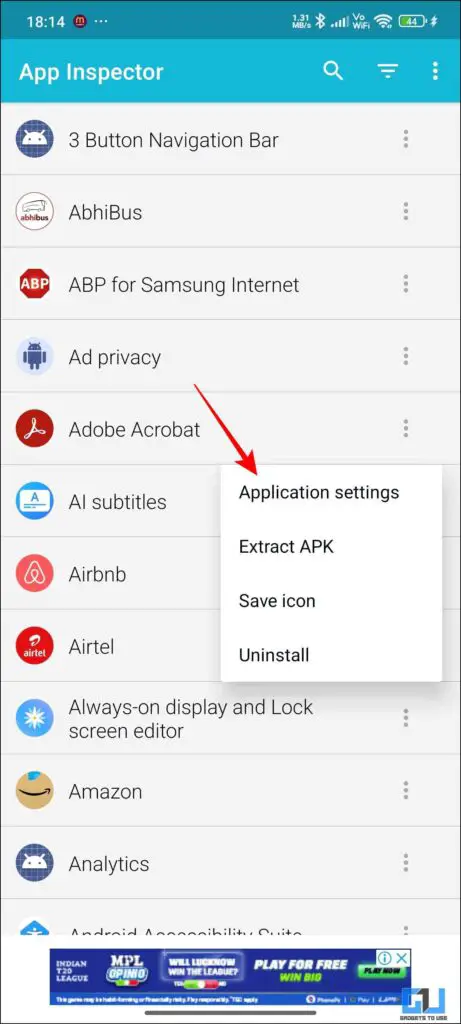
Bonus Tips – You can also detect a hidden application from the Data Usage menu. Since most of these applications require the Internet to share your information and location, they need to use your internet. Data usage will give you a clear idea of which application uses data without your permission.
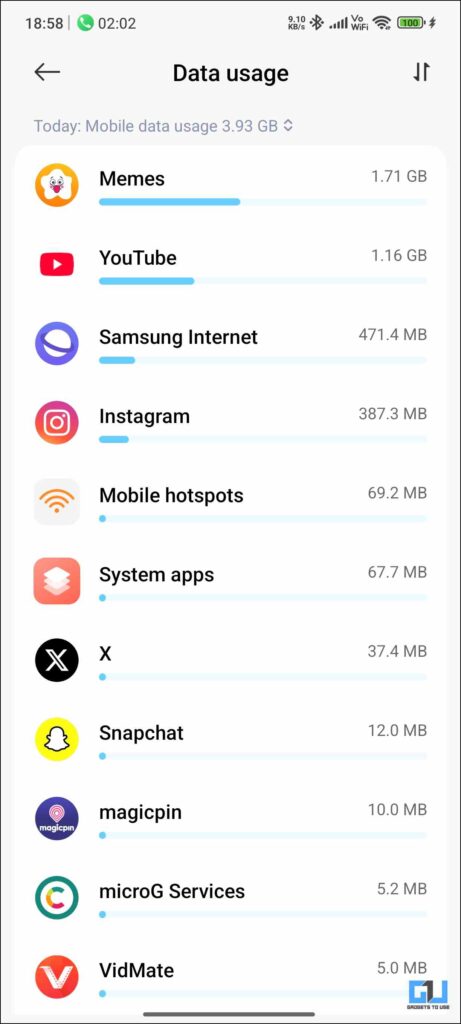
FAQ
Q: How to check all the apps installed on your phone?
Go to Settings > Apps > All Apps, which will show you all the apps installed on your device, including system apps.
Q: How to hide apps on your phone?
Most phones today come with built-in app lockers, where you can hide apps as well. Just go to Settings > Security & Privacy > Hide Apps.
Summarize
This article describes different methods for detecting hidden applications on your phone. These hidden apps may transfer your private data to third parties, or simply carry it on your device. It is best not to install the application from unknown sources. The methods discussed in this article are sufficient to clear the devices of these applications.
You may also want to read:
You can also follow us for instant tech news Google News Or comments about tips and tricks, smartphones and gadgets, please join Gadgetstouse Telegram Groupor subscribe Gadgetstouse YouTube Channel About the latest review video.
Was this article helpful?
YesNo